Use Your Epson ELPDC Document Camera to Make a Video
For those of you who just got the new document cameras, you can use your camera to create a video of students presenting their own work, solving problems or reading a story. You can also take it one step further and with this model of camera you can use it to actually video your class. I made a quick how-to video which can be found on the LMC website (see below) - please excuse the awkward cameo visual appearance.
This is another way that we can create recordings of students to collect evidence for those A&H and PL/CS program reviews.
Formatting & Uploading Videos to SchoolPointe
You can share short screen casts, or videos of your students on your SchoolPointe website. The benefit of hosting through SchoolPointe is that you don’t have to worry about limiting ads or comments like you would have to on YouTube.
One of the drawbacks of managing your videos on SchoolPointe is that not all video files are compatible with the SchoolPointe video managing system
Currently, the easiest way to convert your files is to use Windows Movie Maker 2.6, which is an older version of the Movie Maker program. If you do not have this program, you will need to download it for free from Microsoft. You can get it from the download center.
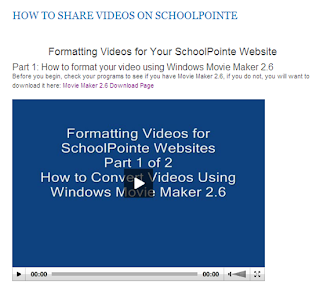 I put together a two part video series that explains 1) how to use Movie Maker 2.6 to convert videos to an acceptable file format and 2) How to upload your video to the SchoolPointe video manager and embed it on a web page. You can find both videos at the link below.
I put together a two part video series that explains 1) how to use Movie Maker 2.6 to convert videos to an acceptable file format and 2) How to upload your video to the SchoolPointe video manager and embed it on a web page. You can find both videos at the link below.
Admittedly, working with videos can be difficult, especially when you have to change the file format. If the directions I provided don’t work for you, let me know, and we’ll work together to come up with another strategy.
Comments
Post a Comment