In the vast world of EdTech it's easy to get super overwhelmed and super lost. If you find one tool or idea here to dig deep into, you'll be off to a good start.
There are many different thoughts in terms of tech integration. From SAMR to TECH to the Technology Integration Matrix, there are plenty of theories and guidelines out there about how we should be teaching with technology. At the end of the day, it's easiest to think of how we engage students in learning, using the tech to help facilitate.
I like to think of the 4Cs when I think of ways to create engaging lessons using technology.
As a teacher in training, it would be hard to know what situation you will be walking into. Schools vary immensely in terms of platforms, available classroom technology and devices. So, what are some quick device-agnostic tech tools to get you thinking about ways to encourage creativity, critical thinking, collaboration and communication? These tools can be used in centers, as a class in a 1:1 situation or in a lab or even with BYOD (bring your own device)
13 and up - but edu accounts coming, free with premium plans
Use to create "posts" (images), pages or videos. Great way to share learning through different formats.
Biteable
13 and up, free
Use for explainer videos, ads, infographics and animations.
Canva
13 and up, free with premium paid features
This is an amazing tool for graphic design. Use it to create newsletters, your resume, presentations, infographics and so much more. I use this constantly. It would be great for students over the age of 13 to use for many different projects.
CoSpacesEDU
All Ages (when teacher creates account), free with premium paid features
Inspire your students to create their own 360 degree virtual reality worlds. CoSpaces EDU is a relatively new tool that has seem some major improvements. You can create your own class of students and give them assignments. Use this to have students create models for NGSS related lessons, or build the settings of their favorite books. If using a computer, you can even using block coding with the different features.
Parapara Animation
All ages, Free
Create simple drawings and animations online with this free tool. Students could create a screen recording of their animation to create a quick video.
PowToon
13 and up, Free and premium subscription available
Excellent video and presentation tool that allows you to create cartoon-like videos.
Tinkercad
All ages with teacher accounts and code, free
Use this CAD tool to create 3D designs. Students can learn about 3D shapes, angles, measurement, X-Y-Z axis. Files can be exported as .svg files and used with 3D printing CAM software
Code
all ages, free
Get your students coding with Code.org. Set up a free teacher account, add your students and give them assignments. The coding curriculum here is all age appropriate and includes how-to videos and plenty of practice exercises.
Scratch and ScratchJR
all ages, free
Use Scratch through the browser and Scratch JR on the iPad. This is a great way to learn about block coding.
Scratch also has community that allows for students to share, remix and get feedback from other users. This is great for collaboration and communication as well.
All ages with teacher account, free
Educational game maker.
Kahoot
All ages, free - premium accounts available
Educational Quiz Makers. You can make your own or search for pre-made quizzes that others have made.
Students join on Kahoot.it with a code provided by the teacher.
Nearpod
All ages (teacher creates account), free - premium accounts available
With a Nearpod account, teachers can create interactive lessons that can either be student self-paced in centers or teacher led. Through these interactive lessons you can have students submit formative assessment style questions, short answers, drawings etc.
 Pear Deck
Pear Deck
All ages (teacher creates account), free - premium accounts available
Pear Deck is similiar in nature to Nearpod. Teachers can create presentations through Google Slides and embed Pear Deck interactives like drawing, multiple choice and short answer style questions. They also have a pretty slick "Flash Card Factory" feature that allows students to collaboratively create flashcards that include real-world examples and drawings.
Book Creator
Any age (with teacher created code), free with premium options - iPad app and Chrome browser
Create ebooks that include images, drawings, video, audio recordings. Awesome tool for creative writing, sharing learning, research and even journals.
You might make books for students or have them make books for you! Collaborative features through the Chrome browser add an additional layer of AMAZING.
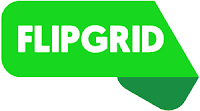 Flipgrid
Flipgrid
Any age (with teacher created account), free with premium options
Through this tool, the teacher posts a topic and students respond with video or images and voice over. Awesome way to share learning and reflect as a community.
Storybird
Any age (with teacher created account), free
Storybird allows students to create and publish stories with art work shared through the storybird platform. Storybird is a great way to inspire creative writing and storytelling.
 Seesaw
Seesaw
Any age (with teacher created account), free with premium options
This service is amazing for primary grades. It is a digital online portfolio of student work where students can upload their work to share with others in their class and with their parents. Students can engage in learning activities and save work to folders where they can track their own learning progress.
Any age, free
Invite your students to this interactive whiteboard tool where they can share their thinking and drawings.
This is a good tool for brainstorming, webbing, and solving problems. Export boards as images and PDFs from your computer.
Padlet
Any age (with teacher created account), free
Padlet is a bulletin board style website tool that allows for curating of ideas, links, videos etc.
This is a great way to allow students to share resources for a group project, respond to questions and ideas.
There are many different thoughts in terms of tech integration. From SAMR to TECH to the Technology Integration Matrix, there are plenty of theories and guidelines out there about how we should be teaching with technology. At the end of the day, it's easiest to think of how we engage students in learning, using the tech to help facilitate.
I like to think of the 4Cs when I think of ways to create engaging lessons using technology.
Creativity
Adobe Spark13 and up - but edu accounts coming, free with premium plans
Use to create "posts" (images), pages or videos. Great way to share learning through different formats.
Biteable
13 and up, free
Use for explainer videos, ads, infographics and animations.
Canva
13 and up, free with premium paid features
This is an amazing tool for graphic design. Use it to create newsletters, your resume, presentations, infographics and so much more. I use this constantly. It would be great for students over the age of 13 to use for many different projects.
CoSpacesEDU
All Ages (when teacher creates account), free with premium paid features
Inspire your students to create their own 360 degree virtual reality worlds. CoSpaces EDU is a relatively new tool that has seem some major improvements. You can create your own class of students and give them assignments. Use this to have students create models for NGSS related lessons, or build the settings of their favorite books. If using a computer, you can even using block coding with the different features.
Parapara Animation
All ages, Free
Create simple drawings and animations online with this free tool. Students could create a screen recording of their animation to create a quick video.
PowToon
13 and up, Free and premium subscription available
Excellent video and presentation tool that allows you to create cartoon-like videos.
Tinkercad
All ages with teacher accounts and code, free
Use this CAD tool to create 3D designs. Students can learn about 3D shapes, angles, measurement, X-Y-Z axis. Files can be exported as .svg files and used with 3D printing CAM software
Critical Thinking
Coding
all ages, free
Get your students coding with Code.org. Set up a free teacher account, add your students and give them assignments. The coding curriculum here is all age appropriate and includes how-to videos and plenty of practice exercises.
Scratch and ScratchJR
all ages, free
Use Scratch through the browser and Scratch JR on the iPad. This is a great way to learn about block coding.
Scratch also has community that allows for students to share, remix and get feedback from other users. This is great for collaboration and communication as well.
Formative Assessment & Teaching Tools
BaamboozleAll ages with teacher account, free
Educational game maker.
Kahoot
All ages, free - premium accounts available
Educational Quiz Makers. You can make your own or search for pre-made quizzes that others have made.
Students join on Kahoot.it with a code provided by the teacher.
Nearpod
All ages (teacher creates account), free - premium accounts available
With a Nearpod account, teachers can create interactive lessons that can either be student self-paced in centers or teacher led. Through these interactive lessons you can have students submit formative assessment style questions, short answers, drawings etc.
 Pear Deck
Pear DeckAll ages (teacher creates account), free - premium accounts available
Pear Deck is similiar in nature to Nearpod. Teachers can create presentations through Google Slides and embed Pear Deck interactives like drawing, multiple choice and short answer style questions. They also have a pretty slick "Flash Card Factory" feature that allows students to collaboratively create flashcards that include real-world examples and drawings.
Communication
Book Creator
Any age (with teacher created code), free with premium options - iPad app and Chrome browser
Create ebooks that include images, drawings, video, audio recordings. Awesome tool for creative writing, sharing learning, research and even journals.
You might make books for students or have them make books for you! Collaborative features through the Chrome browser add an additional layer of AMAZING.
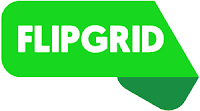 Flipgrid
FlipgridAny age (with teacher created account), free with premium options
Through this tool, the teacher posts a topic and students respond with video or images and voice over. Awesome way to share learning and reflect as a community.
Storybird
Any age (with teacher created account), free
Storybird allows students to create and publish stories with art work shared through the storybird platform. Storybird is a great way to inspire creative writing and storytelling.
 Seesaw
SeesawAny age (with teacher created account), free with premium options
This service is amazing for primary grades. It is a digital online portfolio of student work where students can upload their work to share with others in their class and with their parents. Students can engage in learning activities and save work to folders where they can track their own learning progress.
Collaboration
AwwAppAny age, free
Invite your students to this interactive whiteboard tool where they can share their thinking and drawings.
This is a good tool for brainstorming, webbing, and solving problems. Export boards as images and PDFs from your computer.
Padlet
Any age (with teacher created account), free
Padlet is a bulletin board style website tool that allows for curating of ideas, links, videos etc.
This is a great way to allow students to share resources for a group project, respond to questions and ideas.
Other Amazing Teacher Tools to Check Out
There are many, many amazing tools that you can use to enhance your classroom management and lessons. Consider checking out Class Dojo to help monitor behavior, Class Flow to set up lessons, Epic! to get your students reading ebooks for free, Classroom Screen for keeping your class on track as an agenda tool, and EdPuzzle to get kids engaged with videos.Digital Citizenship
As teachers, it is also super important that we embed digital citizenship lessons as often as possible in our every day discussions. If you need ideas, check out Common Sense Media's Scope and Sequence and Google's Be Internet Awesome.Get Certified
If you want to stand out in the crowd of new teachers, one thing you might consider is becoming a certified educator. Google, Apple, and Microsoft all have certifications. You will also want to check with your favorite applications to see if they have ambassador programs.Ways to Keep Up with EdTech
Educational technology is constantly changing. Thankfully, there are some pretty amazing educators who share. If you're looking to keep an eye on things, check out these resources.- Alice Keeler is an EdTech and Google guru with a ton of Google scripts and add-ons to inspire those who love computer science
- Control Alt Achieve by Eric Curts is sure to have a great idea that can easily be borrowed or replicated
- Cult of Pedagogy This is one of my go-to tools for all things pedagogy related. You'll find a blog, podcast and videos to help you find your next best classroom practice.
- Edutopia Has a wealth of knowledge from project based learning to technology to social emotional topics. They have a pretty amazing video section, and you'll even find features on Kentucky's own Eminence
- Erintegration is an edtech site that has a lot of ideas for primary teachers using Google and iPads. Many of the tools she shares are available on Teacher's Pay Teachers, but could easily be replicated in your class
- Free Technology for Teachers - is a site hosted by Richard Byrne with ideas related to all forms of technology
- ISTE - the International Society for Technology in Education is a professional organization that promotes good classroom practices and has standards for students, teachers, coaches and administrators.
- Paul Hamilton - has many ideas related to iPads and emerging tech
- Schrock Guide to Everything - maintained by Kathy Schrock is a great go-to site for technology. It is sure to point you to something you can use on topics of SAMR to Digital Storytelling to Sketchnoting.
- Shake up Learning - Kasey Bell talks about a lot of technology related practices, with a heavy focus on Google's GSuite.
- TeachThought is another all around good resource for finding information about tech integration and project based learning. They have a podcast as well.
- Twitter - Twitter has an amazing number of educators representing and sharing. All of the sites above have a Twitter following. In addition search for these hashtags and you will find many passionate educators to follow:
- #AppleEduChat - for discovering ways people are using Apple products
- #kygodigital - Create, Connect and Share with passionate educators across our state. They have a fantastic YouTube channel that would be good to follow
- #edtechchat
- #gsuiteedu - hashtag for using Google in Education
















Comments
Post a Comment