These are the tips I sent out to teachers in my building today. We had our second Power Lunch on Friday where we discussed ways to use QR Codes, so I followed up today with some of the things we discussed for the teachers who couldn't make it.
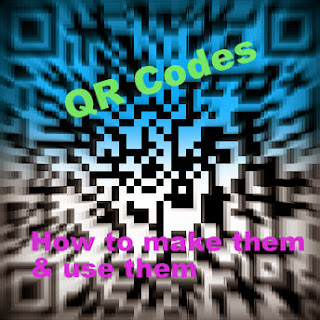 Obviously, you can use QR codes to link students and parents to websites quickly. Add them to your business cards, newsletters to send people to your class website quickly. Add them to hallway displays to link to sources, or to the back of books to link kids to more resources about the book’s topic or the author. You can also create a QR code scavenger hunt from a template by clicking [here]. Organize your QR codes on index cards clipped on a 1 inch ring for quick access to all the websites your students use the most.
Obviously, you can use QR codes to link students and parents to websites quickly. Add them to your business cards, newsletters to send people to your class website quickly. Add them to hallway displays to link to sources, or to the back of books to link kids to more resources about the book’s topic or the author. You can also create a QR code scavenger hunt from a template by clicking [here]. Organize your QR codes on index cards clipped on a 1 inch ring for quick access to all the websites your students use the most.
This could be a good way to record directions for a center. Use a recording app or a program like Audacity to create a voice recording of directions, upload it to cloud storage, generate your link, the create a QR code. Students would scan the QR code when they arrive at the center, and hear you giving them the directions.
QR codes and Formative Assessment
Using the iPads, take a picture of each paper for the iPad assigned, then set that picture as the lock screen and background.
This is helpful if you share iPads with other teachers if students need to keep track of which iPad they were working on.
To set the photo as your lock screen and background click:
If you don’t know Invisible Inkling yet, Halloween is the perfect time to meet him. In Emily Jenkins’ Dangerous Pumpkins, Invisible Inkling is an invisible Peruvian bandabat that lives in Frank Wolowitz’s laundry basket and wreaks havoc on the neighborhood’s jack-o’-lanterns.
Emily Jenkins’ Resources for Teachers page, may also be helpful—there’s a great Invisible Inkling art project about halfway down the page. Click [here] to see it.
QR Codes in the Classroom
In case you missed our 2nd Power Lunch, we discussed Quick Response (QR) Codes, and ways that you can use them in the classroom. Check out the QR Code guide with links to QR Code makers and resources [here].
QR Codes and Websites
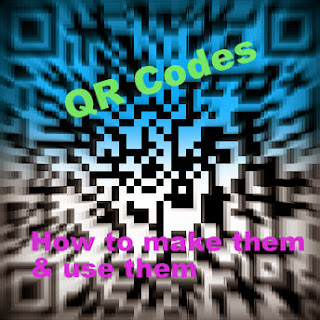 Obviously, you can use QR codes to link students and parents to websites quickly. Add them to your business cards, newsletters to send people to your class website quickly. Add them to hallway displays to link to sources, or to the back of books to link kids to more resources about the book’s topic or the author. You can also create a QR code scavenger hunt from a template by clicking [here]. Organize your QR codes on index cards clipped on a 1 inch ring for quick access to all the websites your students use the most.
Obviously, you can use QR codes to link students and parents to websites quickly. Add them to your business cards, newsletters to send people to your class website quickly. Add them to hallway displays to link to sources, or to the back of books to link kids to more resources about the book’s topic or the author. You can also create a QR code scavenger hunt from a template by clicking [here]. Organize your QR codes on index cards clipped on a 1 inch ring for quick access to all the websites your students use the most.
QR Codes and Files Stored in the Cloud
You also may want to experiment with using QR codes for materials you store in a cloud based service like Dropbox, Skydrive, or Google Drive. Upload videos, PowerPoint presentations, Word documents, or audio files then generate a link for the document/file and share that work using your QR codes.
This could be a good way to record directions for a center. Use a recording app or a program like Audacity to create a voice recording of directions, upload it to cloud storage, generate your link, the create a QR code. Students would scan the QR code when they arrive at the center, and hear you giving them the directions.
QR codes and Formative Assessment
You may also want to experiment with Google Forms and QR codes. You can use Google Forms or Excel Survey on Skydrive to create a quiz or a poll. After you make your quiz/poll, create the QR code for the link to the poll, have students scan the QR code, then take the quiz/poll from their device. This could be a quick way to formatively assess students at a center or for an assignment.
iPad Organization Tip
JES teacher, Mrs. O suggests keeping track of your iPads by assigning each iPad a number, then, print your name and the number on different colored papers.
 |
| Click on Set Both on the Right Side |
This is helpful if you share iPads with other teachers if students need to keep track of which iPad they were working on.
To set the photo as your lock screen and background click:
· Settings
· Wallpapers & Brightness
· Choose Wallpaper
· Photos >> Camera Roll >>choose your photo
· The choose “Set Both” (lock screen and home screen)
Halloween Web Hunt!
Looking for a fun and educational Halloween themed computer lab activity?
In the hunt, students are challenged to find out facts about mummies, vampire bats, Frankenstein and the history of Halloween.
Halloween Read aloud
 |
| Be sure to check out the series! |
The Inkling series is a wonderful series that deals with very realistic problems using humor and some fantasy.
Emily Jenkins’ Resources for Teachers page, may also be helpful—there’s a great Invisible Inkling art project about halfway down the page. Click [here] to see it.
Comments
Post a Comment