This year I am so glad to have discovered the power of using digital style interactive notebooks with students.
As a new Technology Integration Specialist in a district that has recently adopted a digital conversion process at the elementary level, I was looking for ways teachers could integrate our new technology while maintaining teaching practices they were most familiar with.
As a result, I turned back to the work of Robert Marazano and the research his group has done in regards to High Yield Strategies for teaching and learning, and I began to re-examine some of the texts I had used as a new teacher a few moons ago.
By looking at High Yield strategies, I was able to begin the process of identifying ways that we could incorporate tech into every day activities like reading assignments and vocabulary.
I settled on the idea of adapting those strategies into interactive notebook style that I was seeing on a variety of websites in digital form and that some teachers were enthusiastically using in paper form.
My first notebook was a vocabulary notebook that capitalized on the Frayer model and used Nonlinguistic Representations. Before I knew it, I was finding all kinds of ways to use the format. Everything from reading notebooks to research and custom projects.
Here is a bit of what I have discovered:
Students in our district primarily work with Microsoft products and iPads, so I chose to use PowerPoint to create these notebooks. The bonus of using PowerPoint on the iPad is that students can easily add content to their presentations like student created videos from a variety of apps like Chatterpix and Superhero HD and photo collages from apps like PicCollage. They also have a draw feature that is missing even in the desktop version of PowerPoint.
Here is an example of an interactive reading notebook that utilizes Marzano strategies:
I am not a designer by nature, so to make these notebooks I count on Canva. I use the presentation size (16:9) as the template size and create a way. I choose to use Canva because the graphic elements are really visually interesting and I can create jpegs to embed in the notebooks.
As a new Technology Integration Specialist in a district that has recently adopted a digital conversion process at the elementary level, I was looking for ways teachers could integrate our new technology while maintaining teaching practices they were most familiar with.
As a result, I turned back to the work of Robert Marazano and the research his group has done in regards to High Yield Strategies for teaching and learning, and I began to re-examine some of the texts I had used as a new teacher a few moons ago.
By looking at High Yield strategies, I was able to begin the process of identifying ways that we could incorporate tech into every day activities like reading assignments and vocabulary.
I settled on the idea of adapting those strategies into interactive notebook style that I was seeing on a variety of websites in digital form and that some teachers were enthusiastically using in paper form.
My first notebook was a vocabulary notebook that capitalized on the Frayer model and used Nonlinguistic Representations. Before I knew it, I was finding all kinds of ways to use the format. Everything from reading notebooks to research and custom projects.
Here is a bit of what I have discovered:
Students in our district primarily work with Microsoft products and iPads, so I chose to use PowerPoint to create these notebooks. The bonus of using PowerPoint on the iPad is that students can easily add content to their presentations like student created videos from a variety of apps like Chatterpix and Superhero HD and photo collages from apps like PicCollage. They also have a draw feature that is missing even in the desktop version of PowerPoint.
Here is an example of an interactive reading notebook that utilizes Marzano strategies:
Making the Notebooks
When I create the notebooks I create jpegs and use those jpegs as the background for the slides:
I am not a designer by nature, so to make these notebooks I count on Canva. I use the presentation size (16:9) as the template size and create a way. I choose to use Canva because the graphic elements are really visually interesting and I can create jpegs to embed in the notebooks.
You could also design the entire notebook in PowerPoint or Google Slides and save those slides as individual images, then insert them as the images.
This is what it looks like in Slides:
Creating elements, like manipulatives or letters is also easy in PowerPoint because you can save individual elements as images.
These are just a few tips for creating notebooks. The possibilities are really endless with this format. What will you create first?



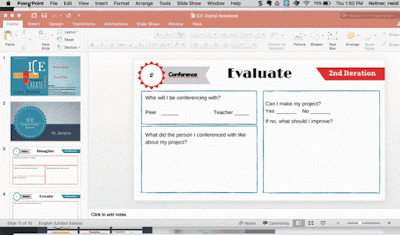
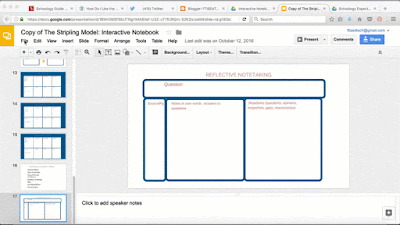

"Learning in Progress highlights ongoing education, skill development, and personal growth. With hearthstats net news , staying curious and improving knowledge becomes more structured, engaging, and rewarding."
ReplyDelete