This post was originally published on FTIS Edtech
When it comes to teaching vocabulary, researched, Best Practices, from Marzano include the following strategies:
We can easily incorporate these same strategies into every day practice using technology. In considering use of technology, we can frame that in reference to the SAMR model and the revised Bloom's Taxonomy.
See how to use it in this tutorial.
3. Ask students to construct a picture, pictograph, or symbolic representation of the term.
4. Engage students periodically in activities that help them add to their knowledge of the terms in their vocabulary notebooks.
Students have a number of ways they can create visual representations of vocabulary words. There are some great apps they can use for drawing and creating images. When working with images and doing image searches, students should be mindful of using images that are Creative Commons licensed. The best way to find images that are safe for us to use, is through our subscription to Britannica Image Quest. If students are using this at school, it will automatically log them in. If students are not at school, they will need to get the username and password from the librarians. Students can download images to their devices, or take a quick screenshot.
Two apps you might want to try out for creating visual representations of vocabulary words are PicCollage Kids and IPEVO.
PicCollage Kids
Students can create vocabulary posters in PicCollage Kids that includes images that represent the words, text for definitions in their own words or sentences that use words, and even stickers that might add to the meaning in some way.
Have students share their word posters in Vocabulary Discussions on Schoology, or AirPlay and present to the class.
If you're unfamiliar with PicCollage Kids, this video will give you a good overview.
IPEVO
IPEVO is a whiteboard app that allows for students to create simple drawings, insert and annotate pictures and create recordings. Students who are visual and auditory learners could benefit from using this app by creating a visual representation of the word and then record discussing it.
These recordings could be shared with the class through AirPlay, in small groups, or again, through Schoology Discussions.
IPEVO Basics
IPEVO Tools
Modification/Applying, Analyzing & Evaluating
For Modification level activities that allow students to not only apply their understanding of the vocabulary words but also work towards more collaboration and even evaluating their understanding, students can make use of tools like PowerPoint and Superhero Comic Book Maker.
PowerPoint Study Decks
PowerPoint can be used for much more than a presentation tool. Students can use it to engage in all of the Marzano vocabulary strategies through an Interactive Notebook concept. You can find out more about how to use the Interactive Notebook strategy PowerPoint: More than a Presentation Tool. You can find the template for the Vocabulary Interactive Notebook in the FTIS EdTech Schoology Group or as a file available for download here.
Using PowerPoint graphic organizer templates based on Marzano strategies, students can add text boxes or handwritten notes of definitions, synonyms and sentences. They can import pictures, videos that review the words and through add-ins, create their own multiple choice quizzes.
Check out how to use the PowerPoint Add-In for creating Multiple Choice Quiz checks below:
See how to access the notebooks on our Schoology Group here:
 As a differentiation strategy, students can create "Study Decks" for other students and share with the PowerPoint share feature - or on a Schoology Discussion.
As a differentiation strategy, students can create "Study Decks" for other students and share with the PowerPoint share feature - or on a Schoology Discussion.
Students can also collaborate on a study deck by inviting other students to edit using the "Invite People" icon.
Superhero Comic Book Maker
To really have students engage in using the vocabulary in context to demonstrate their learning, students could write an original story in panels and include audio recordings with Superhero Comic Book Maker.
Have students use the drawing tools or the letter stickers to spell out the vocabulary word they are featuring in the panel or the scene of the story. When they are finished with each scene, they can put the scenes together into a video. See the how to video below for an overview of how it works.
See how this app works here:
Those are just a few of the ways that you can integrate technology into student vocabulary work with an eye on Marzano's best practices. In what ways do you use technology with vocabulary?
Background
For a number of years we have been using "Best Practice" strategies developed by Robert Marzano to help students graphically organize their work and organize their thinking so that they can retain information at higher levels.When it comes to teaching vocabulary, researched, Best Practices, from Marzano include the following strategies:
- Provide a description, explanation, or example of the new term.
- Ask students to restate the description, explanation, or example in their own words.
- Ask students to construct a picture, pictograph, or symbolic representation of the term.
- Engage students periodically in activities that help them add to their knowledge of the terms in their vocabulary notebooks.
- Periodically ask students to discuss the terms with one another.
- Involve students periodically in games that enable them to play with terms.
We can easily incorporate these same strategies into every day practice using technology. In considering use of technology, we can frame that in reference to the SAMR model and the revised Bloom's Taxonomy.
Substitution/Remembering
At the Substitution/Remembering level of Bloom's Taxonomy, The Chegg Flashcard app is a great way to have students create decks of flashcards to study.See how to use it in this tutorial.
Augmentation/Applying & Analyzing
Students can use technology at the SAMR Augmentation level to apply and demonstrate analysis of vocabulary words through Marzano strategies:3. Ask students to construct a picture, pictograph, or symbolic representation of the term.
4. Engage students periodically in activities that help them add to their knowledge of the terms in their vocabulary notebooks.
Students have a number of ways they can create visual representations of vocabulary words. There are some great apps they can use for drawing and creating images. When working with images and doing image searches, students should be mindful of using images that are Creative Commons licensed. The best way to find images that are safe for us to use, is through our subscription to Britannica Image Quest. If students are using this at school, it will automatically log them in. If students are not at school, they will need to get the username and password from the librarians. Students can download images to their devices, or take a quick screenshot.
Two apps you might want to try out for creating visual representations of vocabulary words are PicCollage Kids and IPEVO.
PicCollage Kids
Students can create vocabulary posters in PicCollage Kids that includes images that represent the words, text for definitions in their own words or sentences that use words, and even stickers that might add to the meaning in some way.
Have students share their word posters in Vocabulary Discussions on Schoology, or AirPlay and present to the class.
If you're unfamiliar with PicCollage Kids, this video will give you a good overview.
IPEVO
IPEVO is a whiteboard app that allows for students to create simple drawings, insert and annotate pictures and create recordings. Students who are visual and auditory learners could benefit from using this app by creating a visual representation of the word and then record discussing it.
These recordings could be shared with the class through AirPlay, in small groups, or again, through Schoology Discussions.
IPEVO Basics
IPEVO Tools
Modification/Applying, Analyzing & Evaluating
For Modification level activities that allow students to not only apply their understanding of the vocabulary words but also work towards more collaboration and even evaluating their understanding, students can make use of tools like PowerPoint and Superhero Comic Book Maker.
PowerPoint Study Decks
PowerPoint can be used for much more than a presentation tool. Students can use it to engage in all of the Marzano vocabulary strategies through an Interactive Notebook concept. You can find out more about how to use the Interactive Notebook strategy PowerPoint: More than a Presentation Tool. You can find the template for the Vocabulary Interactive Notebook in the FTIS EdTech Schoology Group or as a file available for download here.
Using PowerPoint graphic organizer templates based on Marzano strategies, students can add text boxes or handwritten notes of definitions, synonyms and sentences. They can import pictures, videos that review the words and through add-ins, create their own multiple choice quizzes.
Check out how to use the PowerPoint Add-In for creating Multiple Choice Quiz checks below:
See how to access the notebooks on our Schoology Group here:
 As a differentiation strategy, students can create "Study Decks" for other students and share with the PowerPoint share feature - or on a Schoology Discussion.
As a differentiation strategy, students can create "Study Decks" for other students and share with the PowerPoint share feature - or on a Schoology Discussion.Students can also collaborate on a study deck by inviting other students to edit using the "Invite People" icon.
Superhero Comic Book Maker
To really have students engage in using the vocabulary in context to demonstrate their learning, students could write an original story in panels and include audio recordings with Superhero Comic Book Maker.
Have students use the drawing tools or the letter stickers to spell out the vocabulary word they are featuring in the panel or the scene of the story. When they are finished with each scene, they can put the scenes together into a video. See the how to video below for an overview of how it works.
See how this app works here:
Those are just a few of the ways that you can integrate technology into student vocabulary work with an eye on Marzano's best practices. In what ways do you use technology with vocabulary?

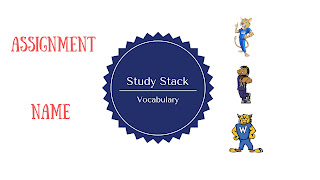

Comments
Post a Comment